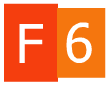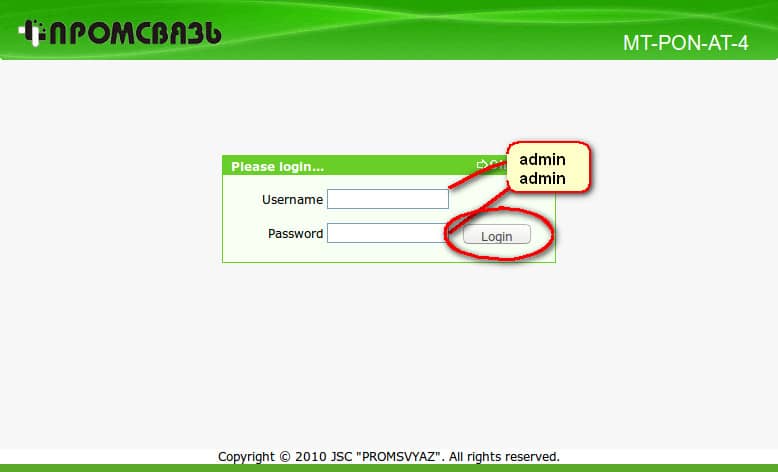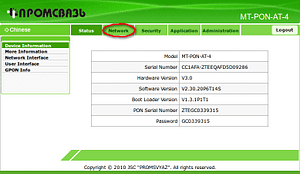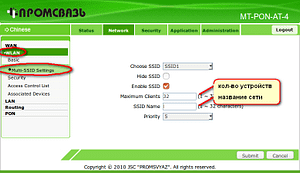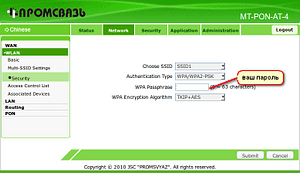Данная статья поможет самостоятельно войти в интерфейс модема (или сбросить пароль на стандартные admin-admin) и настроить беспроводную сеть Wi-Fi на модеме Промсвязь MT-PON-AT-4.
Инструкция по настройке Wi-Fi на модеме Промсвязь MT-PON-AT-4
Для начала необходимо подключиться к модему по сетевому кабелю. Для подключения используем порт №1 (можно 2 или 3).
После этого открываем браузер, и в строке ввода адреса набираем:
192.168.100.1 — это адрес web-интерфейса Промсвязь MT-PON-AT-4.
Попадаем в окно с логином и паролем для входа в настройки:
В Username вводим admin, в поле password — admin
Попадаем непосредственно в настройки модема, выбираем Network
После этого выбираем Wlan-Multi-SSID Settings и настраиваем по скриншоту, в поле Maximum clients вводим кол-во устройств дома(можно взять с запасом для гостей), и в поле SSID name вводим название сети, которое будет отображаться, и жмём Submit
После этого переходим на Security и в поле Passphrase вводим пароль от сети и жмём Submit
Осталось перезагрузить модем и всё хорошо, радуемся подключению.
Сброс пароля на вход MT-PON-AT-4
Сбросить на настройки по умолчанию без знания логина и пароля в модеме Промсвязь MT-PON-AT-4 достаточно просто. Для этого необходимо перейти по ссылке http://192.168.100.1/hidden_version_switch.gch . В выпадающем списке выбрать default version и нажать Submit. Модем перезагрузится и вы сможете войти под стандартным логином и паролем : admin и admin.