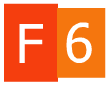Данное простое руководство поможет перевернуть экран (изображение на экране) компьютера или ноутбука несколькими способами.
В результате неизвестных манипуляций (ваших, ваших детей или домашних питомцев) изображение на дисплее компьютера может отобразиться перевернутым. Как его вернуть в исходное положение?
Изображение на экране перевернуться из-за использования горячих клавиш
В настойках компьютера (параметры графики) может быть включена функция «Горячие клавиши». В настройках видеодрайвера могут использоваться различные сочетания клавиш для переворачивания экрана. Самыми распространенными сочетаниями клавиш являются:
CTRL+ALT+ (→ ← ↑ ↓)
Для того чтобы избежать поворота экрана от случайного нажатия комбинации клавиш, необходимо:
- В свободном поле рабочего стола щелкнуть правой кнопкой мыши.
- В появившемся списке выбрать пункт «Параметры графики».
- Выбрать «Горячие клавиши» — «Выкл.»

Способ №1
Чтобы перевернуть экран влево
Используйте сочетание клавиш «Ctrl+Alt+ ← «

Чтобы перевернуть экран вправо
Используйте сочетание клавиш «Ctrl+Alt+ → «

Чтобы перевернуть экран вверх ногами
Используйте сочетание клавиш «Ctrl+Alt+ ↓ «

Чтобы перевернуть экран в исходное положение
Используйте сочетание клавиш «Ctrl+Alt+ ↑ «

Способ №2
Алгоритм действий зависит от операционной системы и типа видеокарты.
Для операционной системы Windows XP и видеокарты NVIDIA поворот экрана осуществляется следующим образом:
1. Кликнуть по иконке видеокарты (в трее рабочего стола) правой копкой мыши;
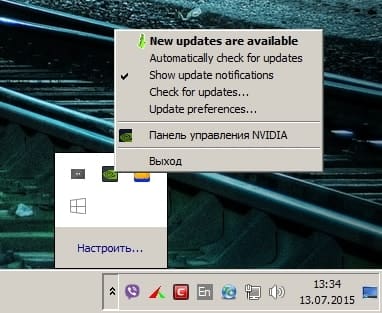
2. Выбрать из предложенного списка «Панель управления NVIDIA» — «Поворот дисплея» — «Выберите ориентацию» — «Применить».

Для операционных систем Windows 8, Windows 7, Windows Vista и видеокарты INTEL:
- В свободном поле рабочего стола щелкнуть правой кнопкой мыши;
- В появившемся списке выбрать пункт «Разрешение экрана»;
- Выбрать «Ориентация» — выбрать необходимую — «ОК».

Требуется отремонтировать компьютер или ноутбук? Ищите к кому обратиться за профессиональной компьютерной помощью? F6.by к Вашим услугам.